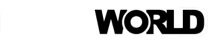This website uses cookies so that we can provide you with the best user experience possible. Cookie information is stored in your browser and performs functions such as recognising you when you return to our website and helping our team to understand which sections of the website you find most interesting and useful.
S1 GAME CONTROLLER UNBOXING-BUTTON DEFINING AND MACROS(PART 2)
Serafim S1 Gaming controller unboxing-A versatile option for multiple platforms!Easy to define buttons,Macros,and supports the PC,Nintendo Switch platforms!(Part 2)
Author:Axiang’s internet notes
Original blog post:here

Functions of self-defining buttons
In Serafim Play, the user can tick “Display self-define window” to activate the function of self-defining buttons with “floating button” and set the virtual buttons on the screen to correspond to the physical ones on the controller one by one. Besides activating this function in the game, after exiting the game, the user can also set and save by capturing the complete layout of the game interface and then return to Serafim Play to apply to the game. This convenient function enables the user to set the buttons of real-time games without worrying about losing or a sneak attack.
The “Display self-define window” option is on the top of the game list on the home page. A set of floating buttons will be displayed when the box is ticked.


The “+” button can be used to add downloaded games without initial support. NBA 2K mobile is used as an example.


After joining the game, tap the game and you will see two buttons: “Bind” and “Start.” Tap “Start” to start the game.

On the operating interface of the game, tap the self-define button icon (on the left of the floating button on top).

After tapping the icon, a UI overlay will appear on screen. The clear button can be used to clear the preset button placement.The buttons desired to be set can be shown via tapping(Or rotating, if it is the analog stick.)

Drag the appeared button to their desired placements. Tapping them again sets the detailed options.

Take the analog stick as an example.The size on the virtual interface can be adjusted.

The other buttons has various features considering gameplay, Such as binding the controller or sliding.

The dual-use button is for some games that require pressing two buttons at the same time to trigger moves or skills.

The sequence button is suited for games which requires opening the menus or backpacks constantly to make the controls easier.

Serafim S1 has dual analog sticks so it can cooperate with FPS or 3D RPGs to bind the stick to the camera of the game.

For games requiring the slide operation, the user can pre-set the move through “Slide” function for a more convenient operation.

The “Turbo” function, a must for shooting game, is also convenient for many fighting games. Dominate the game with this function easily!

In addition to binding the touchscreen interface to the controller buttons, The best function of Serafim S1 by far is to bind the set “Macro” to a single button (details will be explained later. This is definitely the most impressive function of Serafim S1!) Having a hard time of triggering the super attack when playing the mobile fighting game? “Trigger the super attack by one press” and beat your enemy effortlessly!

After completing the configuration, save and name the settings as you like.

Now let’s return to the game list in Serafim Play. You can apply the self-defined buttons through the “Bind” function and start playing!
Total enhancement of functions! Upgraded macro functions!
most gamers who played MMORPG on the computer before have used widgets like “Qmacro” to handle several recurring tasks, such as opening a treasure box or forging the equipment to save plenty of time. This is also the key function when Serafim S1 was launched. Moreover, the recently updated macro editing functions in Serafim Play enables the user to configure a more complicated combination by adding manual editing functions on top of the existing Record to apply to more game types. The “Auto” function of Serafim S1 macro is especially ideal for idle games requiring mechanical operations like refreshing stages repeatedly.
Now let’s see how to operate Serafim S1 macro.

In the game, the user can activate custom macro by the macro button on the right of floating button at any time.

A message box of macro function will appear on the screen. The user can select “+” at the upper right corner to add a new set of functions.

Serafim Play provides two ways to edit macro: “Record” and “Self-define.”

Take “Self-define” for example, Serafim Play provides a clear and simple menu for the user to add the desired macro operations sequence (by number) and corresponding button combination. Each action sequence represents the combined operation of multiple buttons. The user can configure in great detail, such as the interval between each press and the time of press. Take the Mortal kombat for example, The configurations of super or combo attack of the character can be set and triggered by only one button.

The macros can be named and set.

The set macro can be played in various ways, including single, loop and custom. The user can start editing after setting macros.

When playing the game, call out macros by the floating button, press play and let the characters fight by themselves.

If the user selects to configure the macro by “Record,” a “Record” button will appear on the screen.

After tapping “Record”, use Serafim S1 to control and then press Stop to record the commands just entered.

Another point is the user can create several macros in one game. Just like “Mortal Kombat” used as an example in this review, you can set the super attack of any character by macro and bind all moves to a single button by self-defining. Simply press this button and the character will complete a series of moves automatically!
To be continued on the next article…
LATEST BLOGS
- Nam Air : Serafim S1
- 山本竜也 : Serafim S1 で PUBG
- Pick Gadgets : Best Gamepad For Smartphone in 2021
- akaNazrul -Review Serafim S1
- akaNazrul -Review Serafim R1+
- Unbox High Tech -Serafim S1
- Playzone – Serafim Serafim R1+
- Playzone WORLD OF GAME ( Serafim R1 + )
- Call of duty mobile on Serafim S1 -Video out now!
- S1 Game Controller Unboxing -First impressions and introduction(Part 1)